 2800
2800
Citrix Desktop Client Setup for Android
By configuring the Citrix desktop client on your Android device you can access your Citrix desktop on your Android phone or tablet.
Start by going to the Google Play Store from the home screen of your device or look in the applications menu.

Enter "Citrix Receiver" or "Citrix Workspace" in the search field.
You will see Citrix Receiver/Workspace - Citrix Systems, Inc as an app available for your device. Tap on the search results to go to the product page.
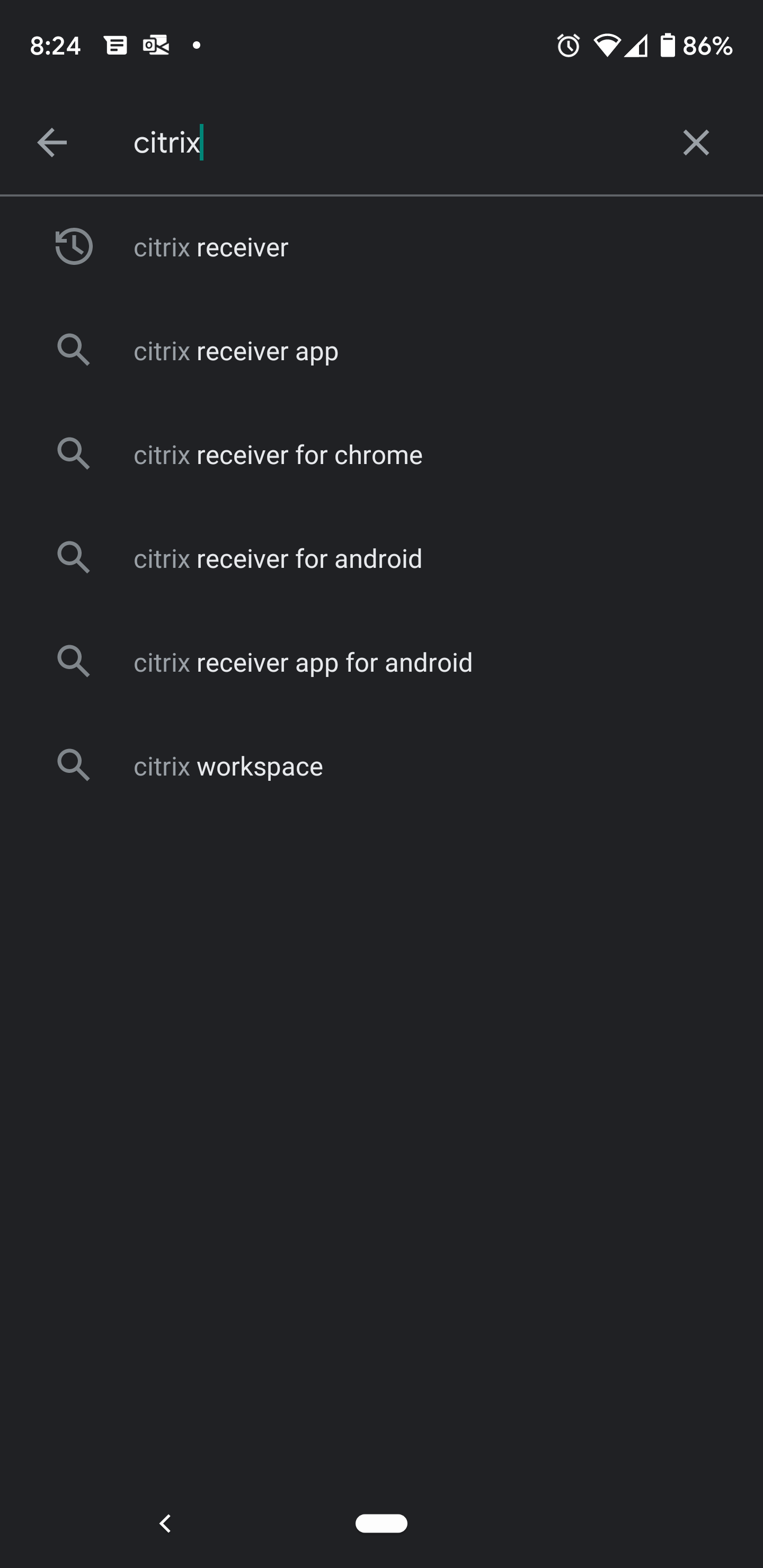

Then Tap Install. Next, tap Accept on Application Permissions.
When the download is complete, open the Citrix Receiver/Workspace app.
Select Get Started

Enter your account Information:
You will be using the same web address that you login to from your desktop.
- If you use the web address: https://mobile.virsageworkplace.com or https://mf.virsageworkplace.com enter that and tap Next.
- Leave the option for Add Account type as Web Interface to the default Off position
- Enter the same username and password with which you login to Citrix desktop.
Alternatively:
- If you use the web address: https://mobile3virsageworkplace.com or https://mf3.virsageworkplace.com enter that and tap Next.
- Leave the option for Add Account type as Web Interface to the default Off position
- Enter the same username and password with which you login to the Citrix desktop.


After you select Sign In the desktop or application may Auto Launch onto your mobile device.
You can begin working or if your session moved from your computer to your mobile device you can log back into Citrix on your computer to move the session back to your computer.
Your Citrix desktop will now be listed on the Citrix Workspace home page.
Find answers to your questions in our knowledge base on our website support.virsage.com
Technical support is available by emailing [email protected] or submit a ticket onlin




