 3251
3251

This article can be found online at: https://guide.duo.com/enrollment
Enrollment Guide
Duo's self-enrollment process makes it easy to register your phone and install the Duo Mobile application on your smartphone or tablet.
Duo prompts you to enroll when you log into a protected VPN, server, or web application.
Supported Browsers: Chrome, Firefox, Safari, Internet Explorer 8 or later, and Opera.
1. Welcome Screen
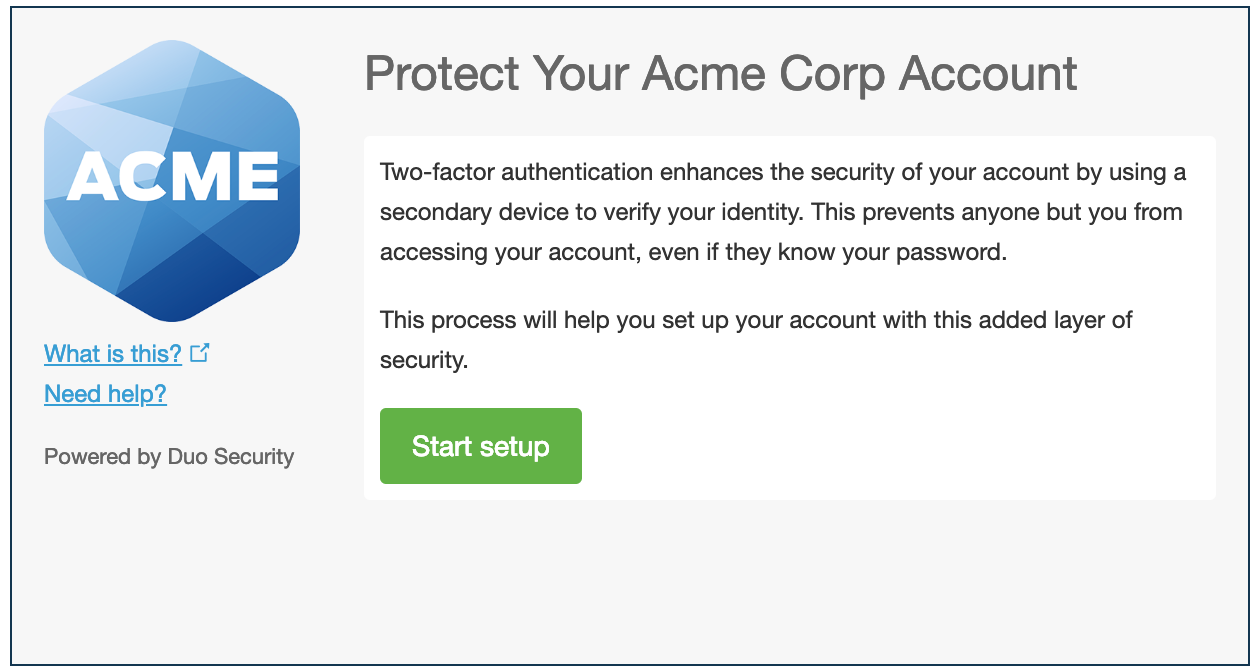
Click Start setup to begin enrolling your device.
2. Choose Your Authenticator
Select the type of device you'd like to enroll and click Continue. We recommend using a smartphone for the best experience, but you can also enroll a landline telephone, a U2F token, or iOS/Android tablets.
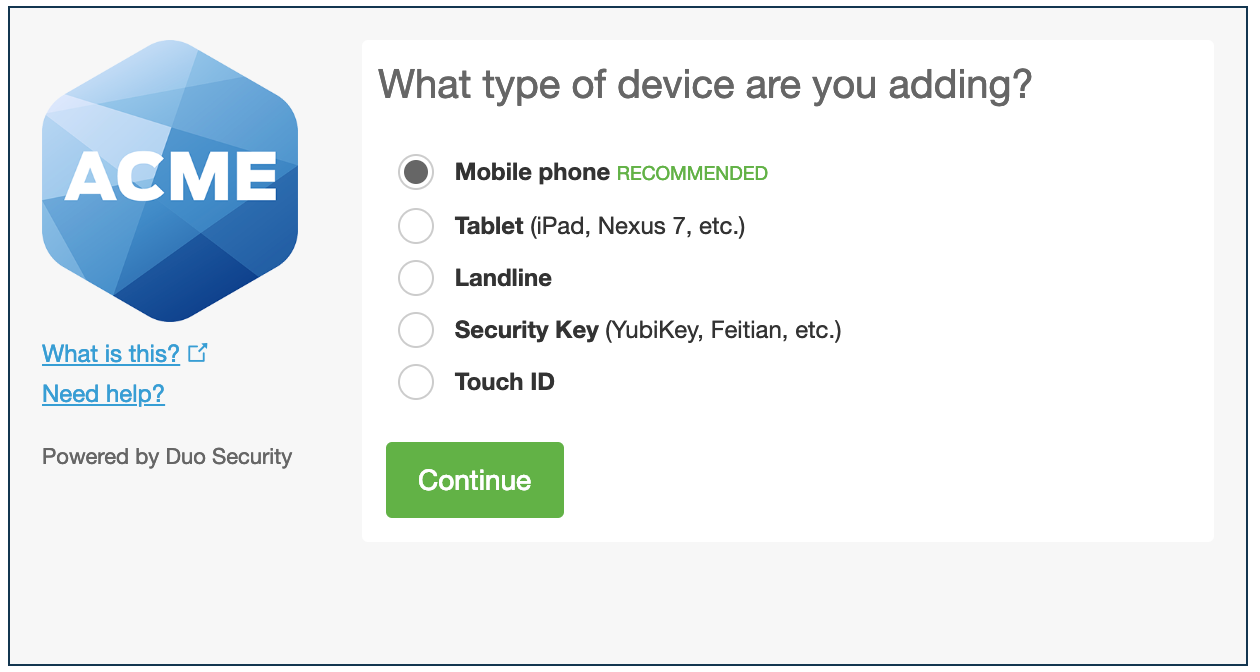
3. Type Your Phone Number
Select your country from the drop-down list and type your phone number. Use the number of your smartphone, landline, or cell phone that you'll have with you when you're logging in to a Duo-protected service. You can enter an extension if you chose "Landline" in the previous step.
Then double-check that you entered it correctly, check the box, and click Continue.
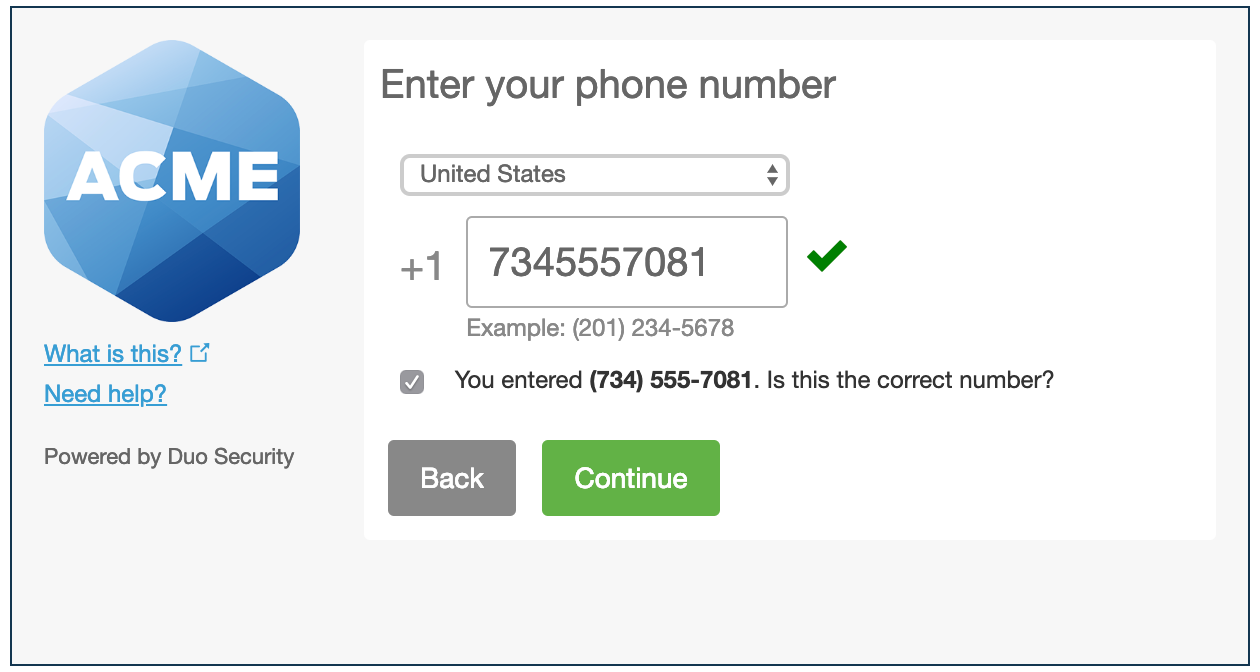
If you're enrolling a tablet you aren't prompted to enter a phone number.
4. Choose Platform
Choose your device's operating system and click Continue.
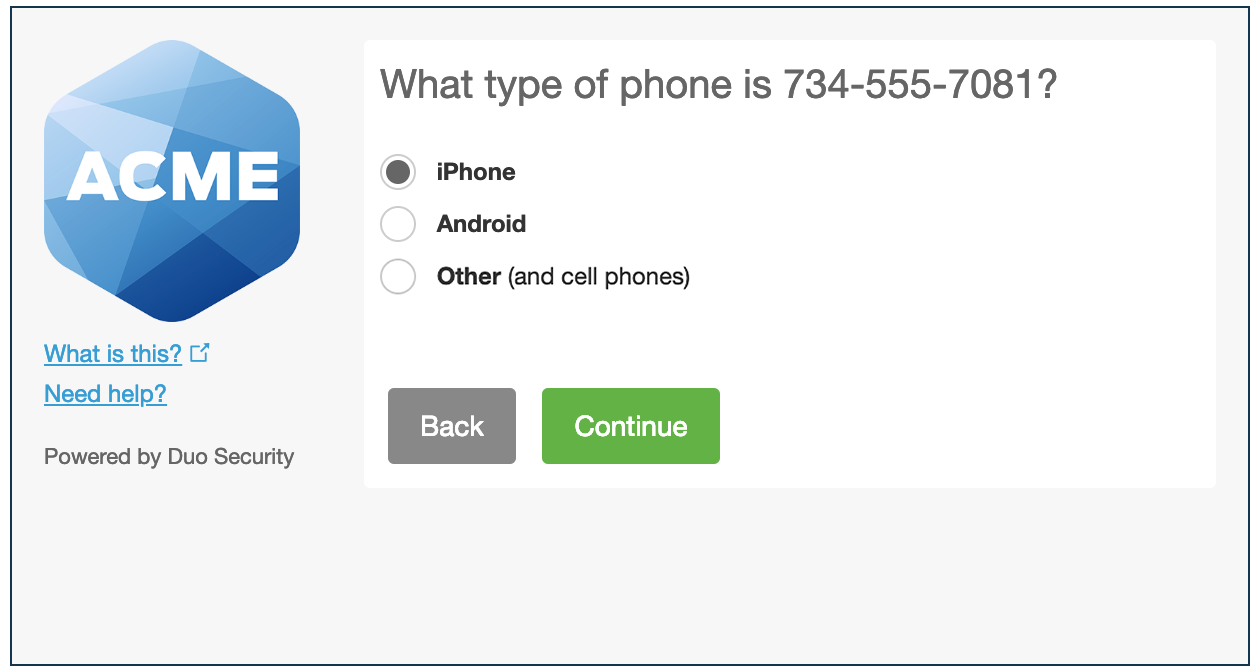
5. Install Duo Mobile
Why use Duo Mobile?
- It's fast & easy
- Works in any country
- Doesn't require cell service
Duo Mobile is an app that runs on your smartphone and helps you authenticate quickly and easily. Without it you'll still be able to log in using a phone call or text message, but for the best experience we recommend that you use Duo Mobile.
Follow the platform-specific instructions on the screen to install Duo Mobile. After installing our app return to the enrollment window and click I have Duo Mobile installed.
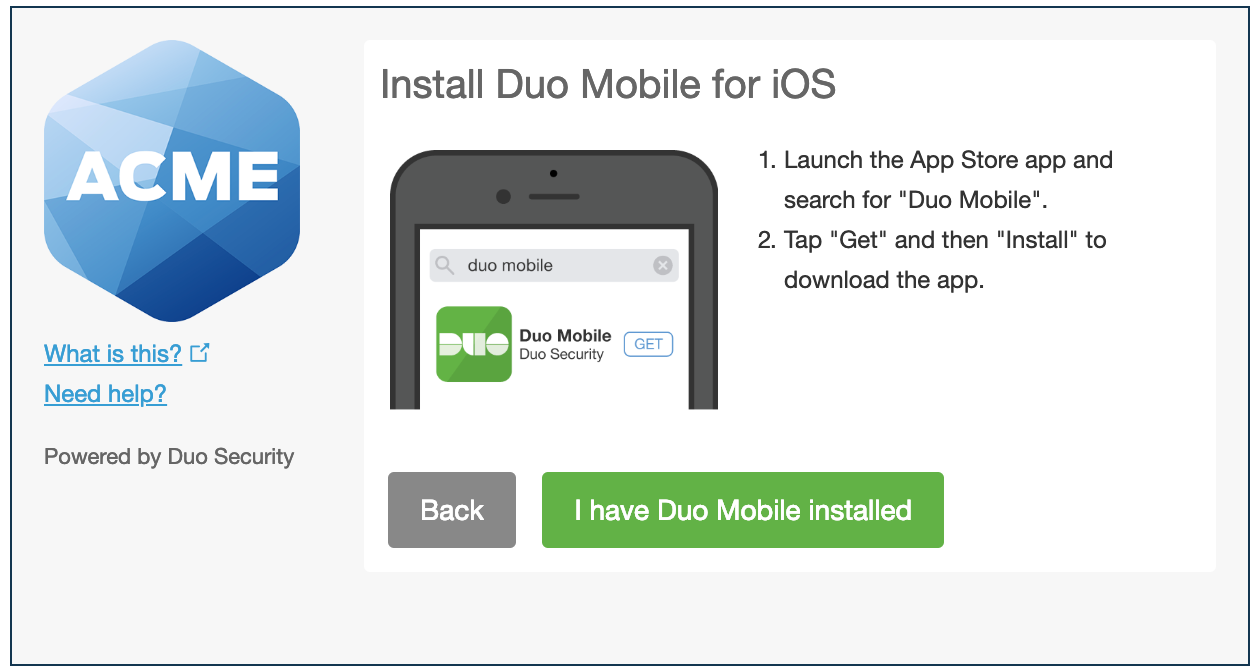
6. Activate Duo Mobile
Activating the app links it to your account so you can use it for authentication.
On iPhone, Android, Windows Phone, and BlackBerry 10, activate Duo Mobile by scanning the barcode with the app's built-in barcode scanner. Follow the platform specific instructions for your device:
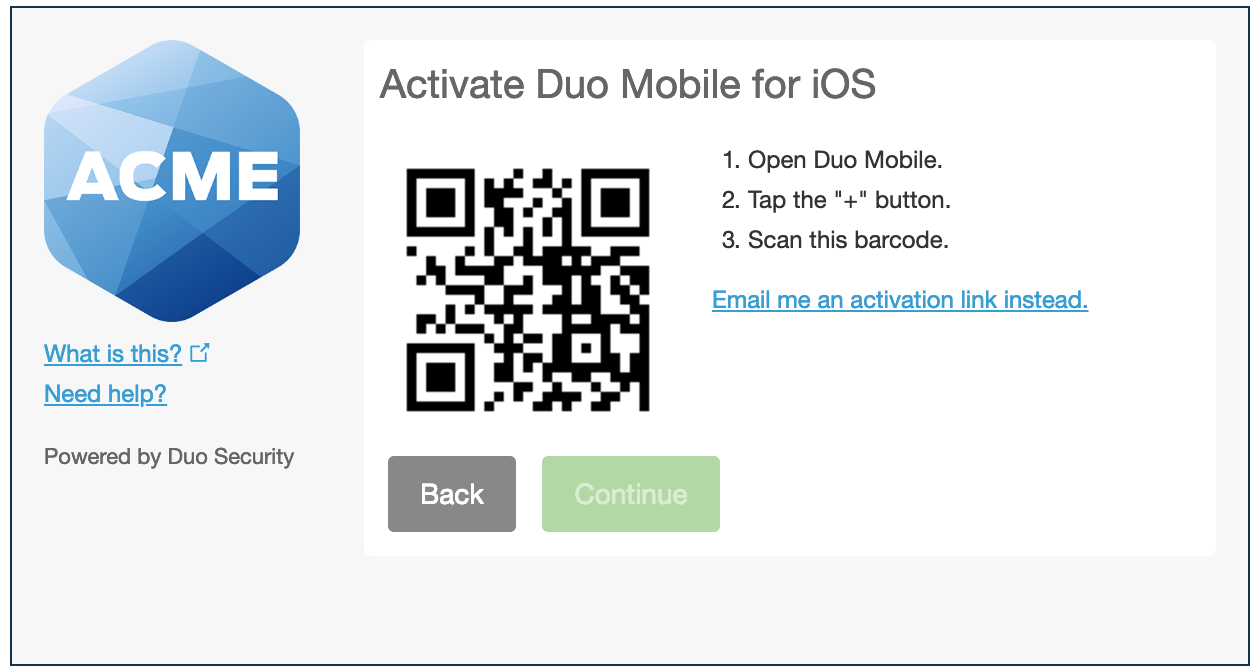
The "Continue" button is clickable after you scan the barcode successfully.
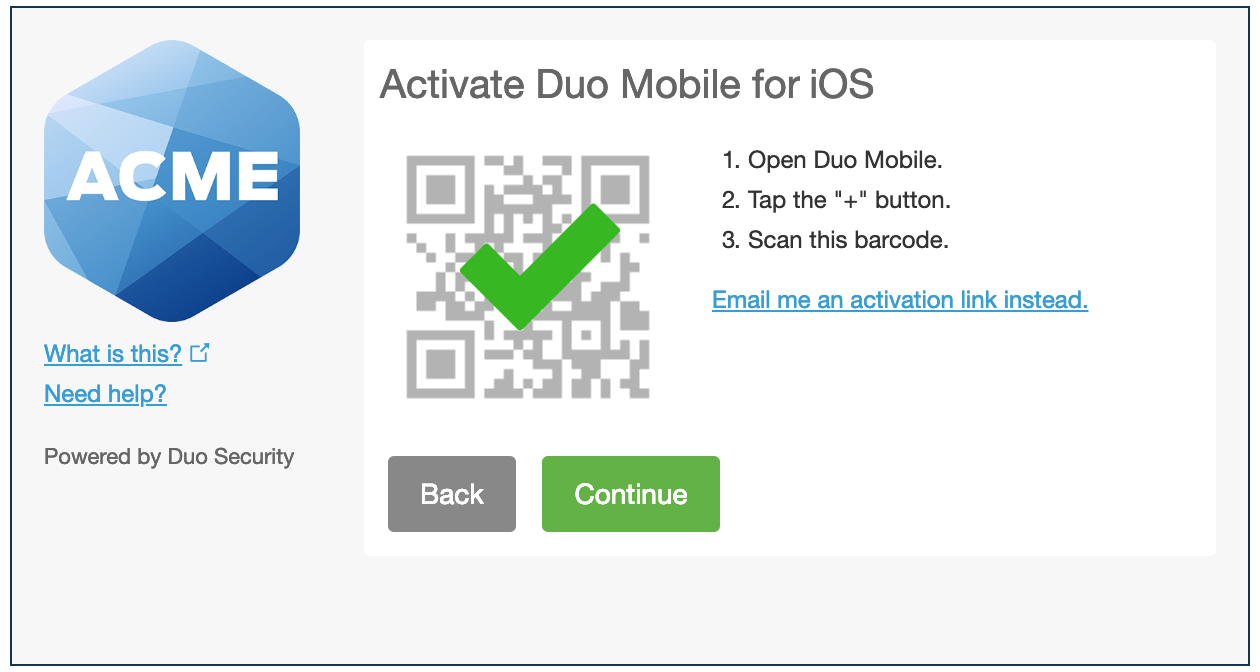
Can't scan the barcode? Click Or, have an activation link emailed to you instead. and follow the instructions.
7. Configure Device Options (optional)
You can use Device Options to give your phone a more descriptive name, or you can click Add another device to start the enrollment process again and add a second phone or another authenticator.
If this is the device you'll use most often with Duo then you may want to enable automatic push requests by changing the When I log in: option and changing the setting from "Ask me to choose an authentication method" to "Automatically send this device a Duo Push" or "Automatically call this device" and click Save. With one of the automatic options enabled Duo automatically sends an authentication request via push notification to the Duo Mobile app on your smartphone or a phone call to your device (depending on your selection).
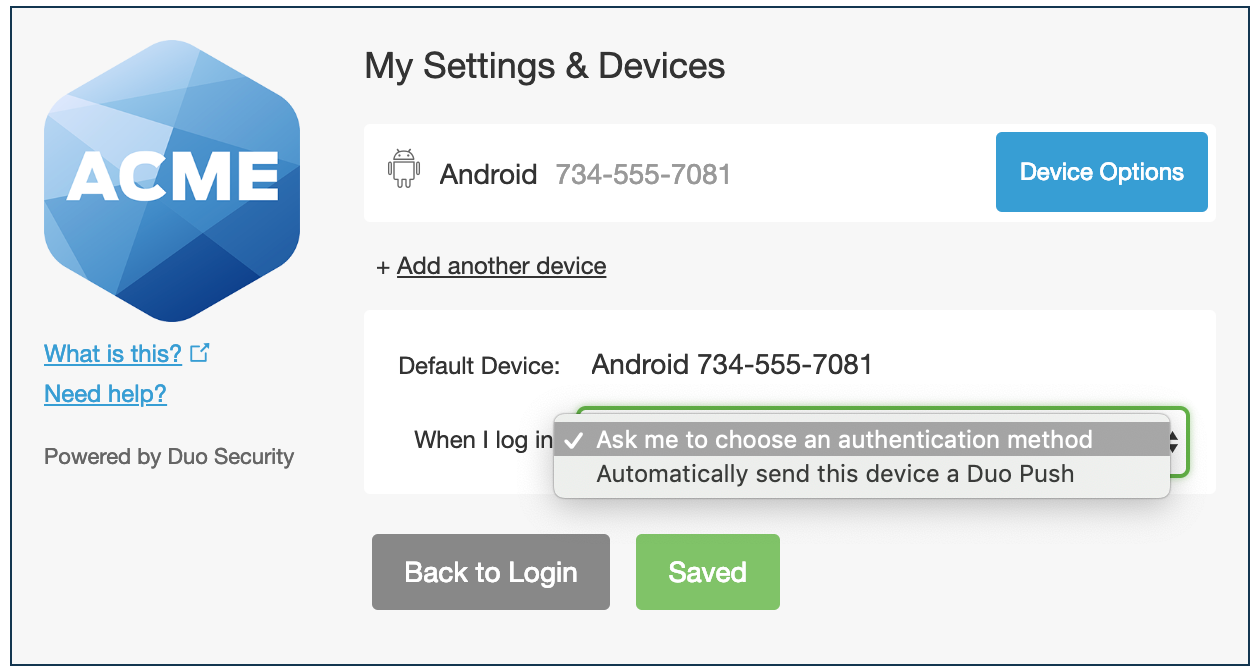
Click Continue to login to proceed to the authentication prompt.
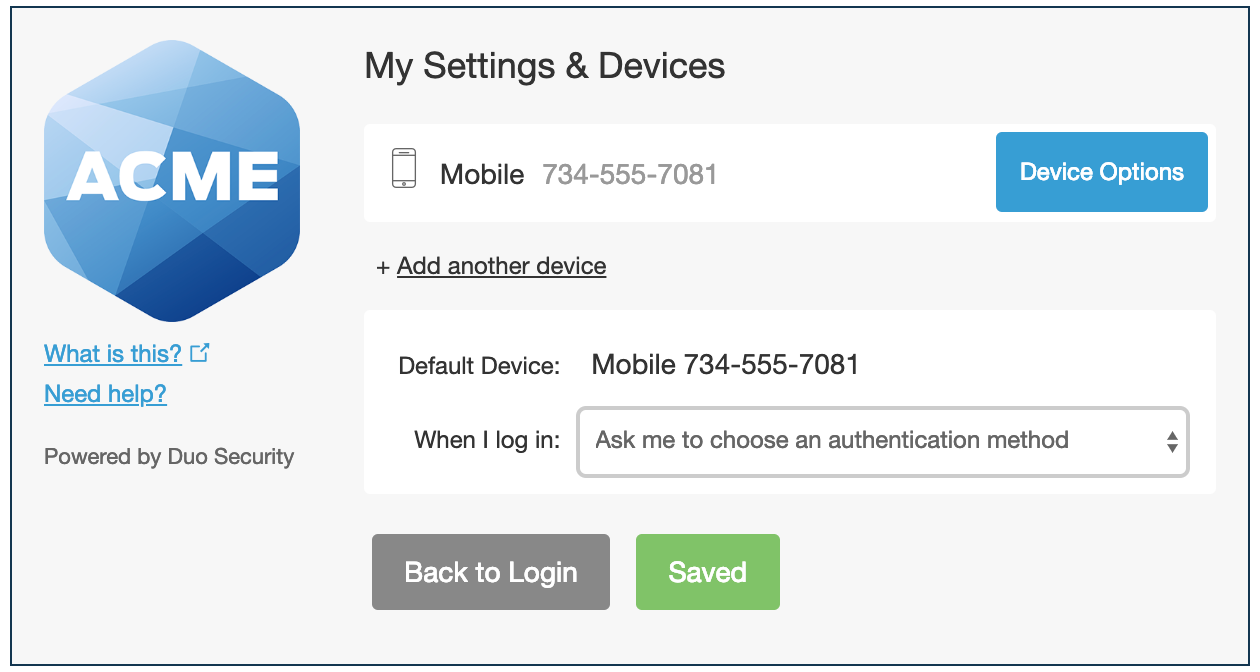
Congratulations!
Your device is ready to approve Duo authentication requests. Click Send me a Push to give it a try. All you need to do is tap Approve on the Duo login request received at your phone.
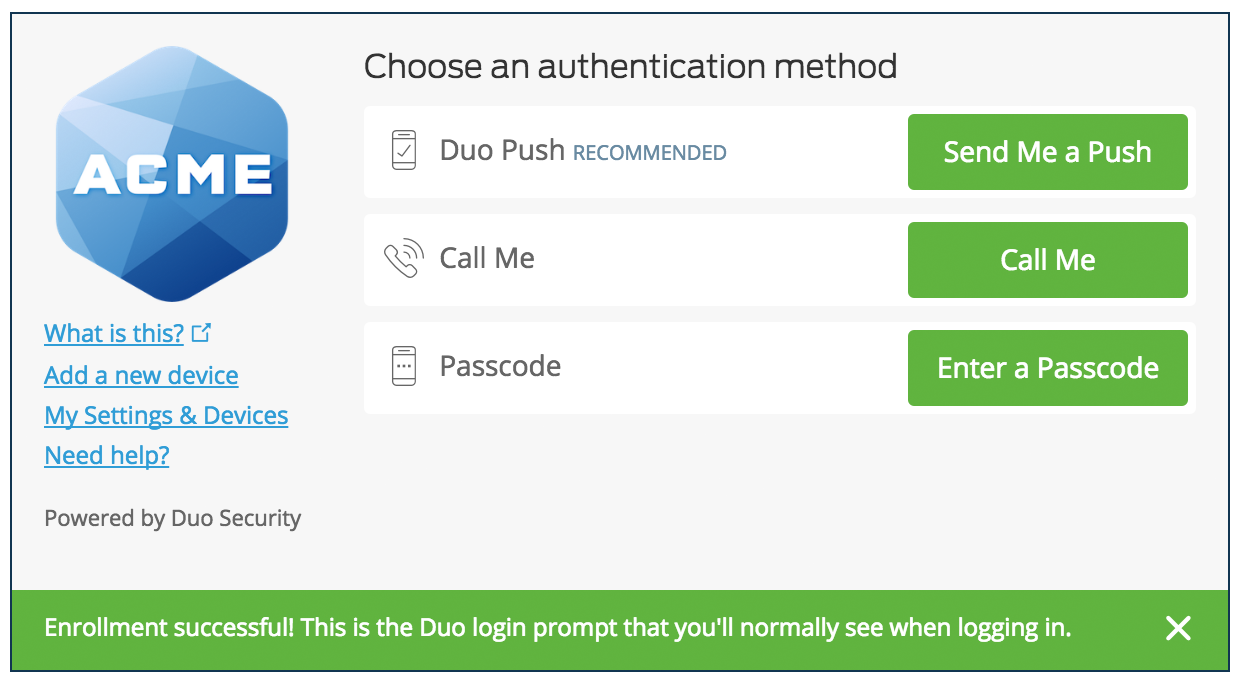
Add or Manage Devices
If enabled by your administrator, you can add a new authentication device or manage your existing devices in the future via the authentication prompt.
Otherwise, contact your organization's Duo administrator if you ever need to change your phone number, re-activate Duo Mobile, or add an additional phone.
Find answers to your questions in our knowledge base on our website support.virsage.com
Technical support is available by emailing [email protected] or submit a ticket online
**Updated 2/1/17
**Created 4/26/16




