 2230
2230
To use Virsage's online ticketing system to submit, manage, and review your open tickets you can register for an account.
Go to our support website: https://support.virsage.com
In the top right corner click on Login

In the right hand pane click on the link to register
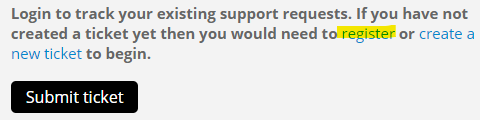
Fill out your full name and company email address
Check the captcha box to verify "I'm not a robot"
And Submit your request for a new account

Check your email for a confirmation email from [email protected]
If you do not see if within a few minutes check your junk email filter.
Confirm your account creation with the link in the email
It will redirect you back to the account creation page to enter and confirm your password.
You will need to follow the password requirements outlined in the screenshot below and will also display when typing in your password.
Enter in your company name and then Confirm Account

Now that you have an account you can login with your setup credentials to log into the portal and review your open and closed tickets or submit new ones when logged in.

Change Your Default Landing Page
After successfully logging into your account we recommend you change your default landing page.
Click on My Settings in the top right corner
Scroll down to Support Center Settings
Change the landing page from Knowledge Base to Tickets






